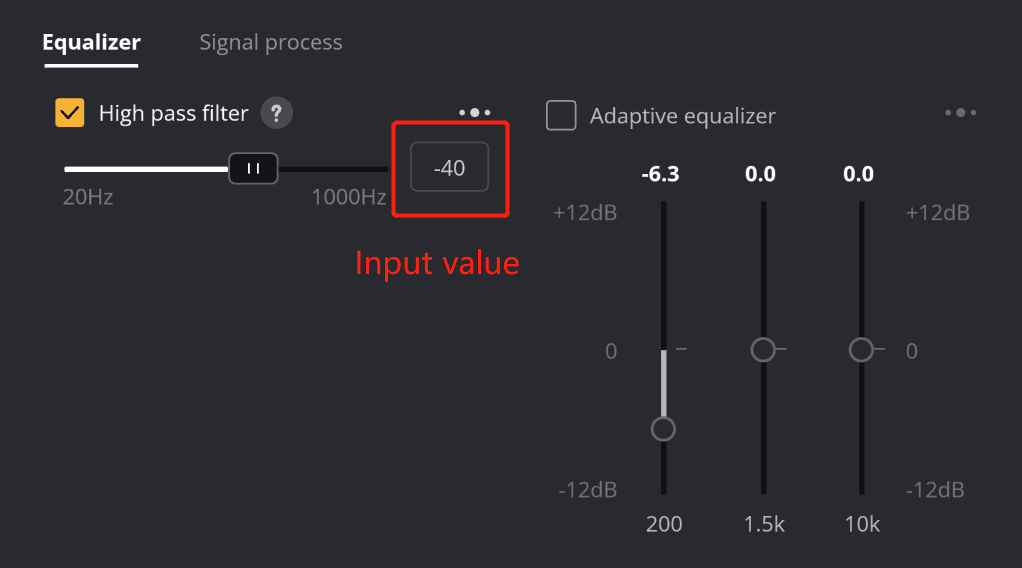1、 How to create your own scene configuration?
(a) If the currently selected option is "Game ", you only need to "click again" to enter the game scene. And then you can click “New scene” to create a new scene modeled after the "Game", you are capable of making more advanced DSP parameter adjustments on this page.
(b) It can be created with other scenes. For example, by double-clicking the ICON of the "Interview" scene, you can enter the interview scene.
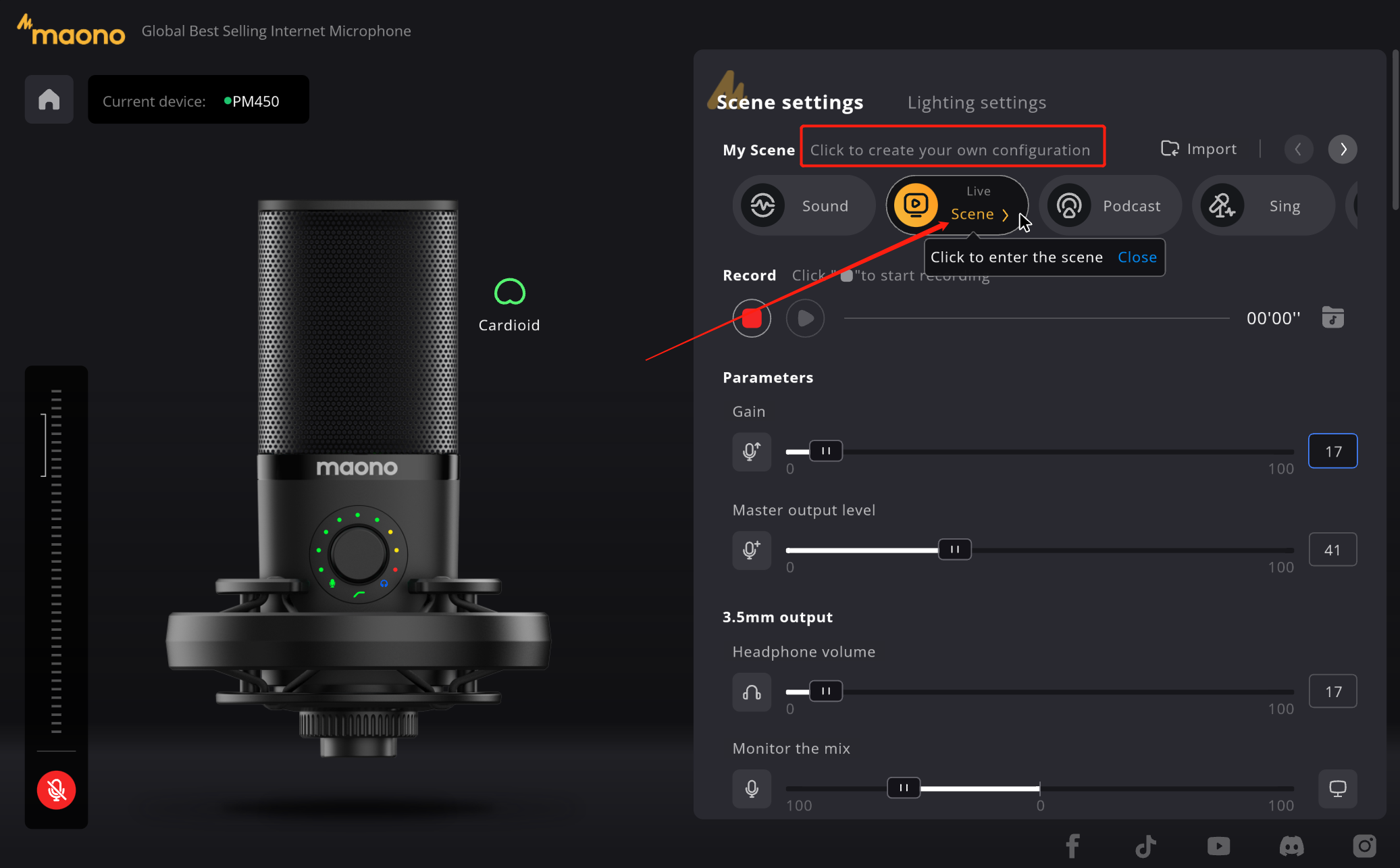
First of all, on the right side of the software interface, you can see that we have preset several scene options, we provide the following ways to enter the scene creation:
1) Create a new scene modeled after the preset scene
2) Custom creation
a. Turn the page of the scene to the last scene preset
b. Double click the "Custom" option to enter the custom scene, which usually provides a completely blank scene
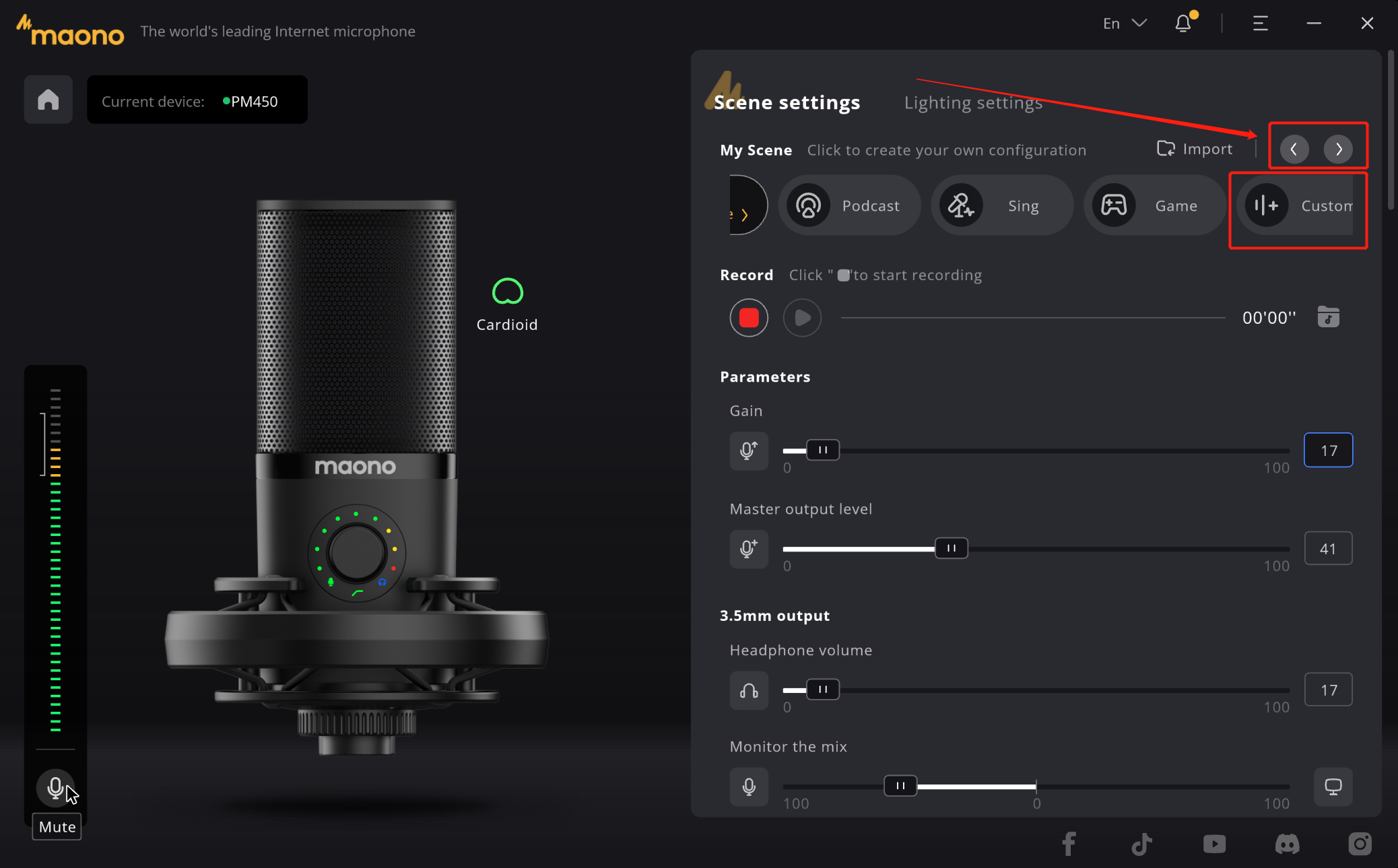
3) Start creation
Take the "Game" scene as an example, click "New Scene" to create a copy of the "game scene", the name will be changed to "Custom", and click the name to modify the scene name
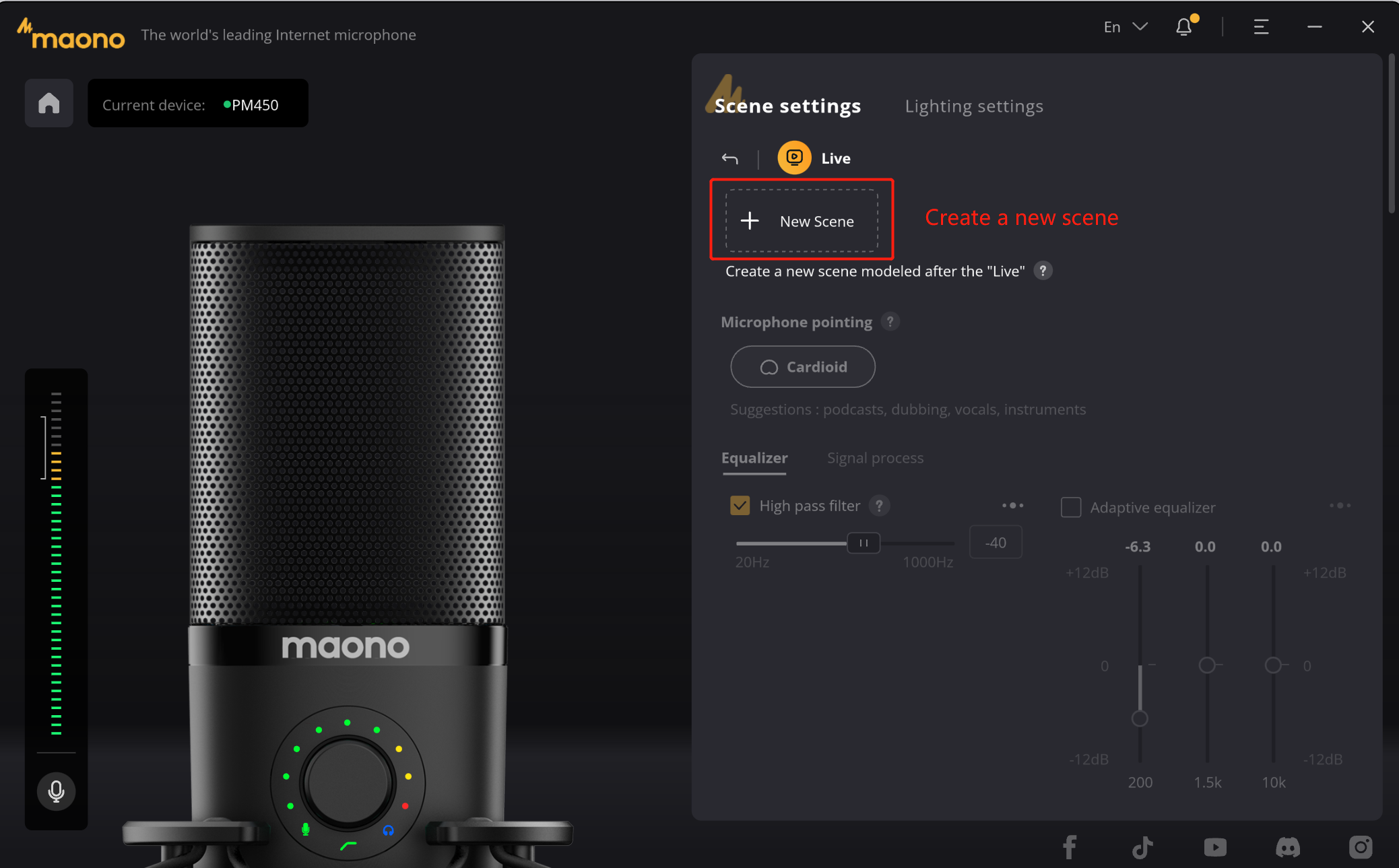
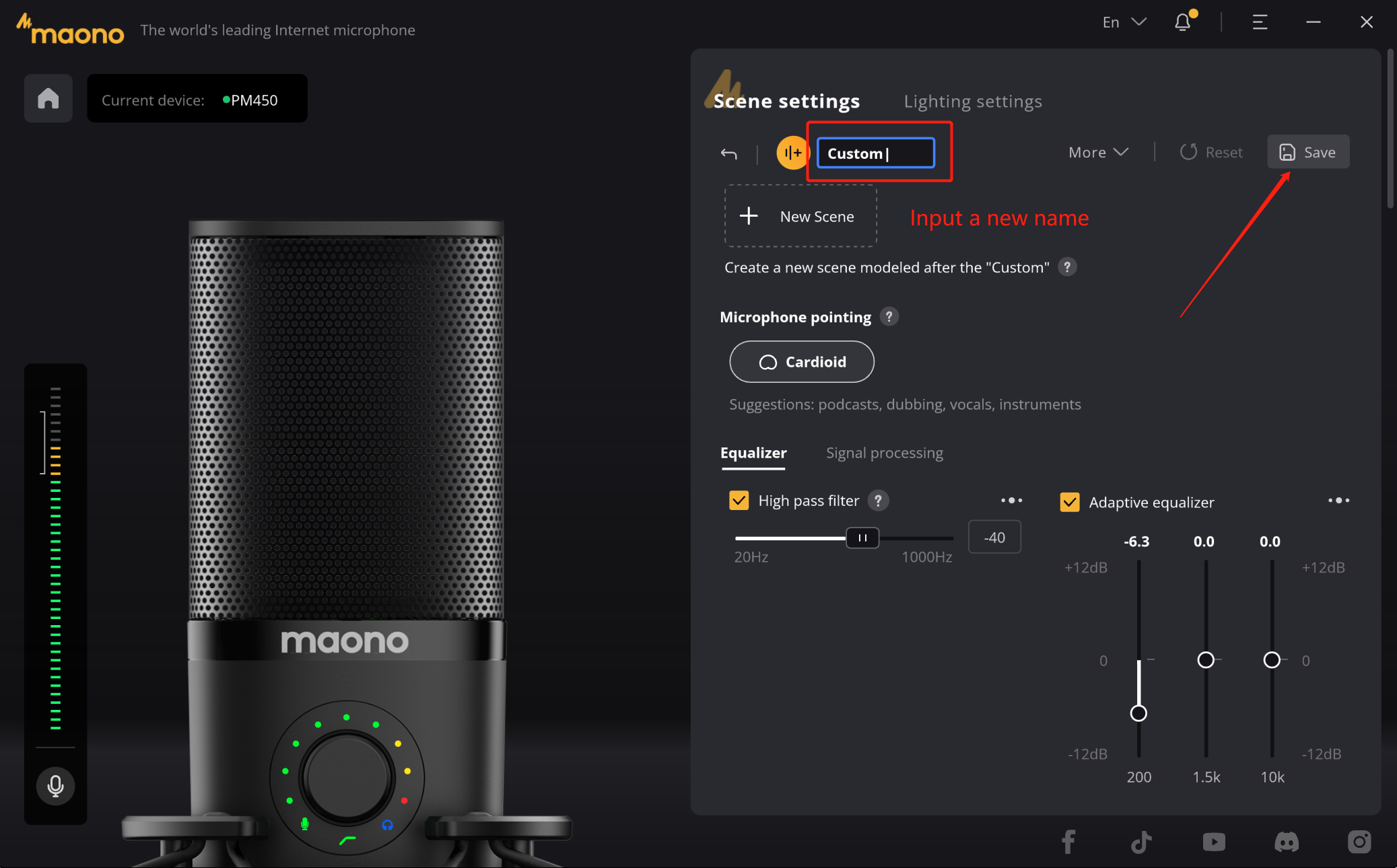
4) Scene configuration
a. Polar pattern
b. DSP Parameters settings
In the scene, we can set the point of the microphone, such as "Cardioid", "Omnidirectional", "Figure 8". Different point has its own suitable scene, when you choose will have the corresponding prompt. In "help" we also provide helps for you to understand the differences between the various points.
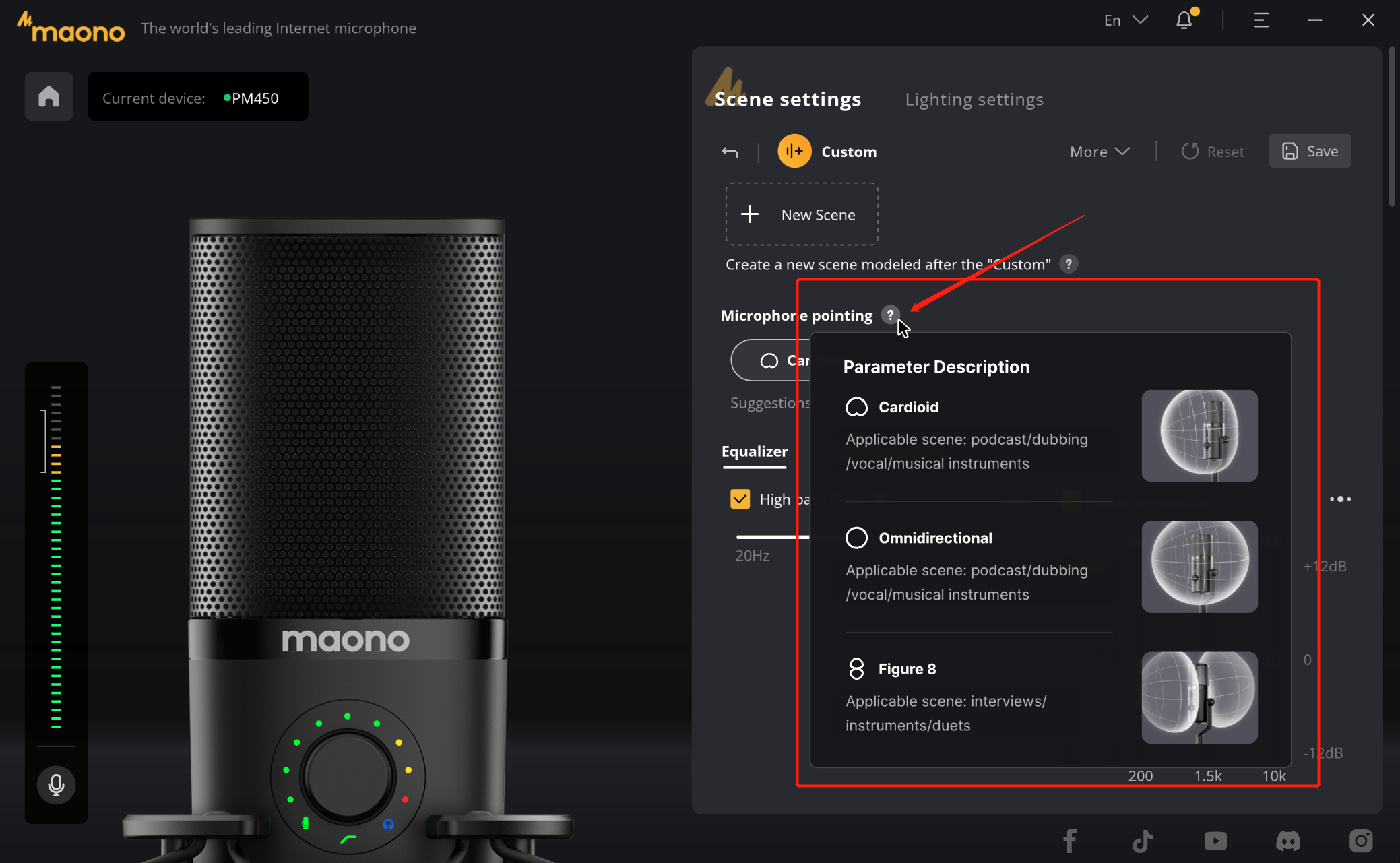
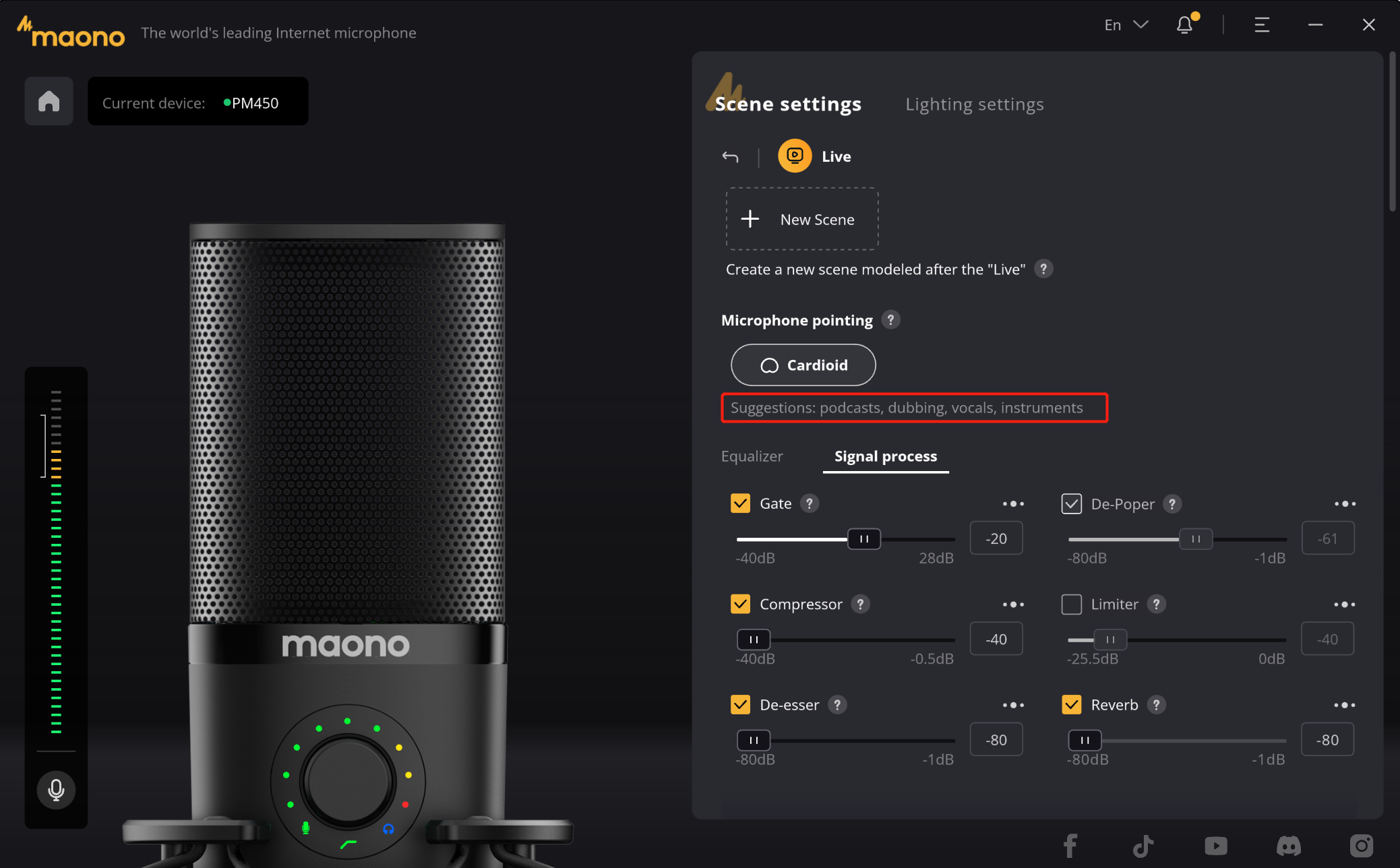
(b1) Up to 10 kinds of DSP effects are built in the product, and you can select them when using.
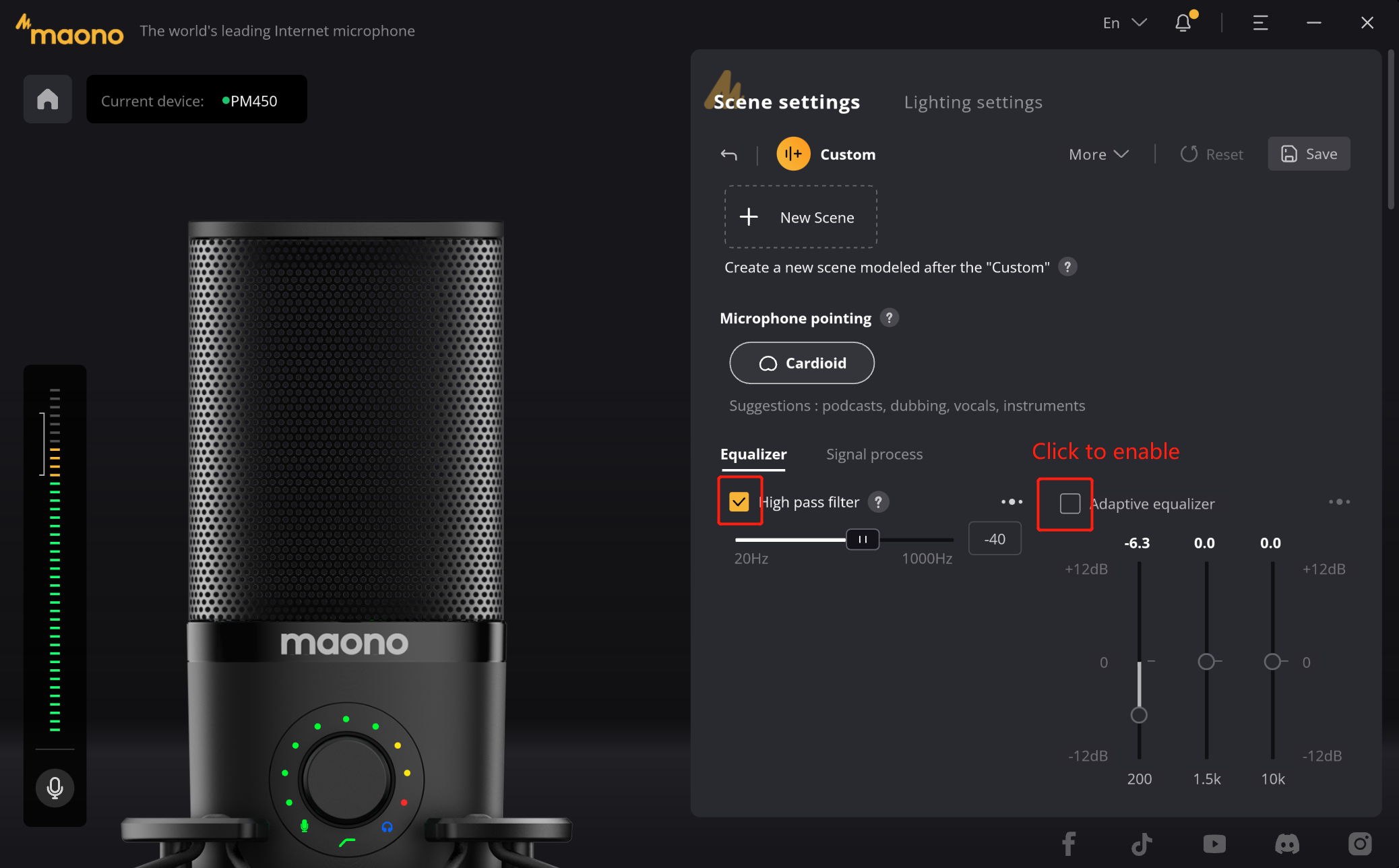
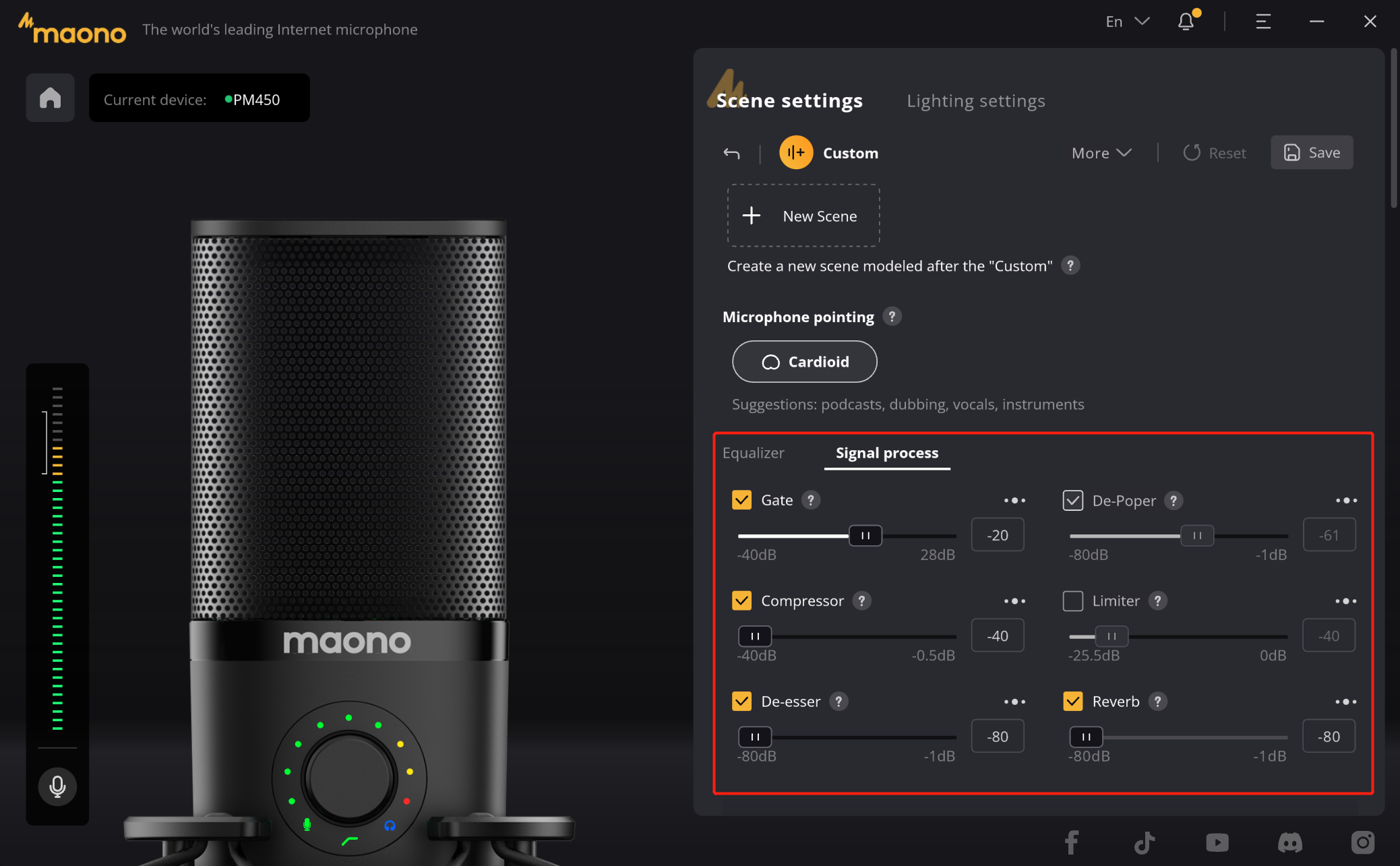
(b2) If you need to use a DSP effect but are unsure of its function, you will notice a "?" next to the effect name. Hovering over it will display a text prompt describing its functions.
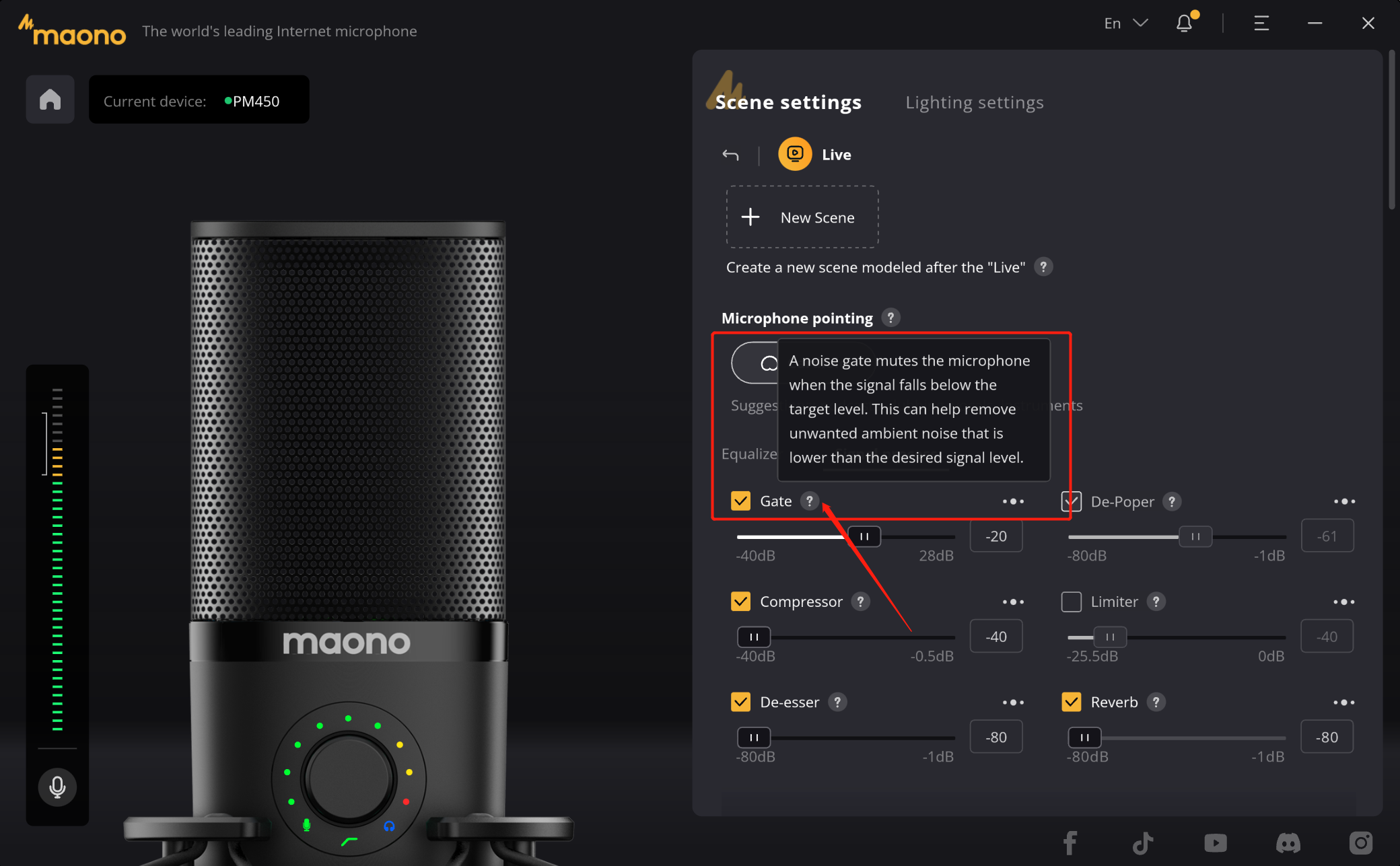
(b3) If you are a creator, then you need more professional sound effects, we also have a "···" icon in the upper right corner of each effect device, click on it to open a more detailed adjustment window, in this secondary window you can do more detailed parameter Settings to improve your microphone experience.
(These parameters can be adjusted in real time, when you speak, you can hear the sound effect by listening to the headphones.)
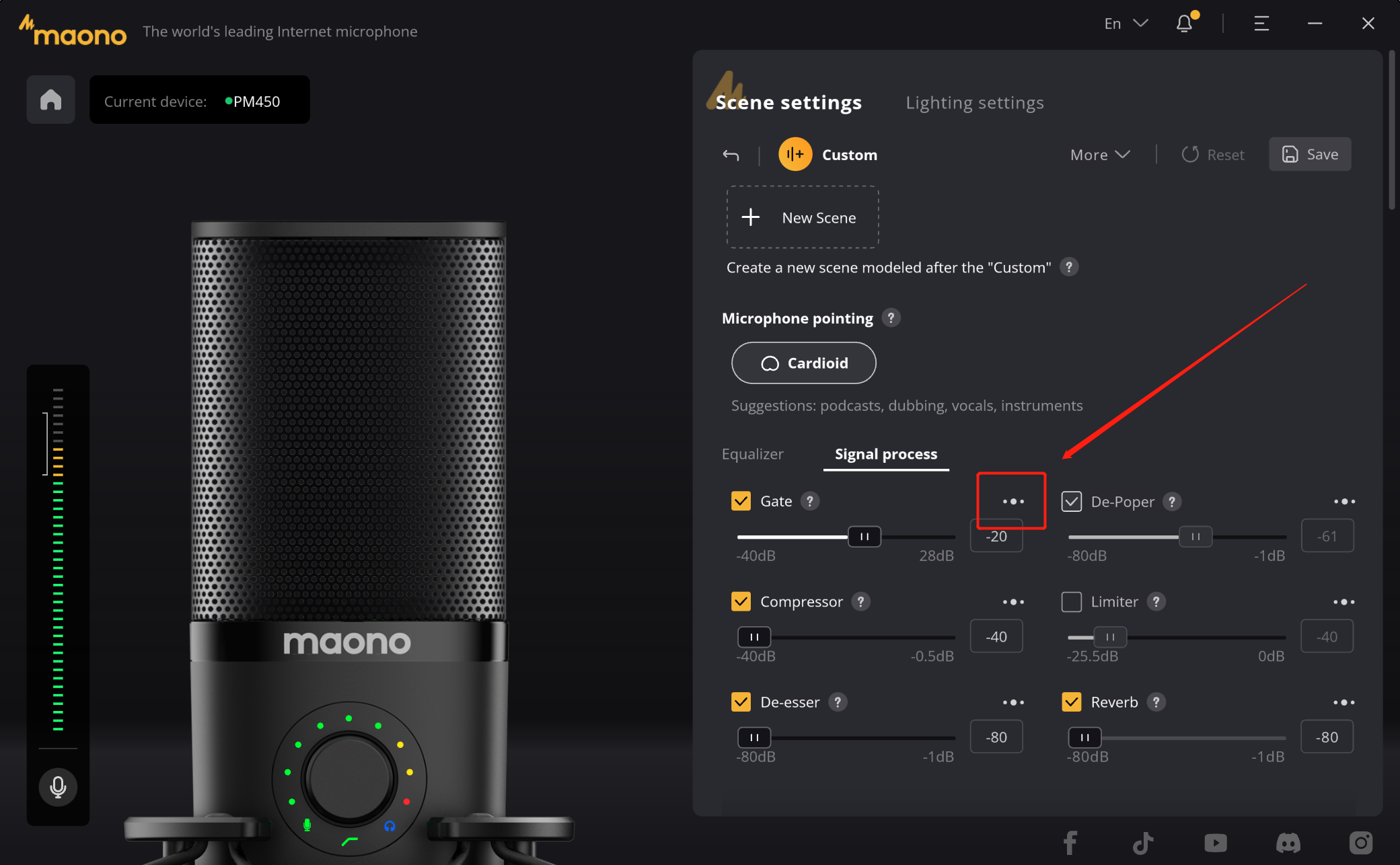
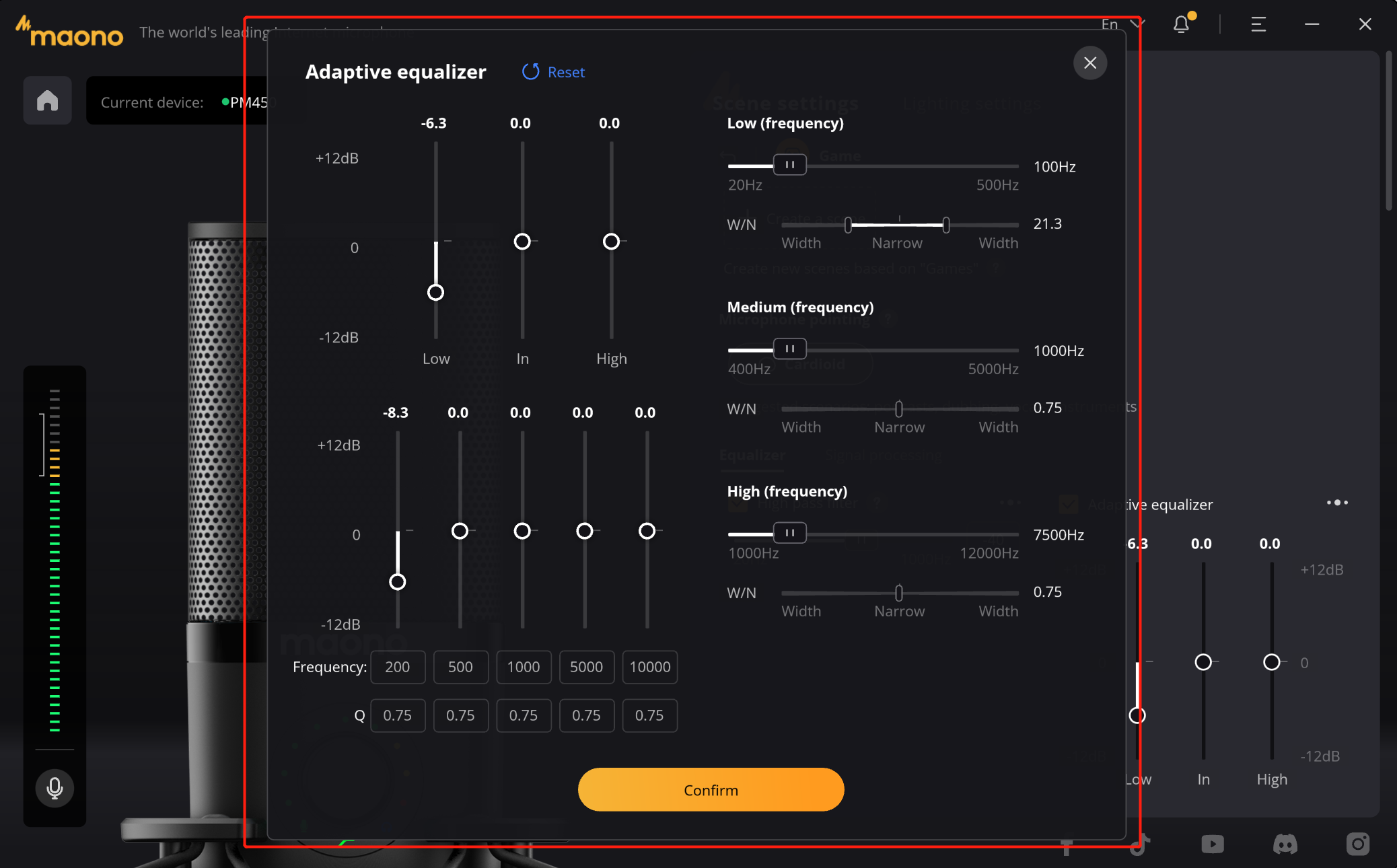
c) Save the scene settings
When you are satisfied with the adjustment of the parameters, you can click the "Save" button in the upper right corner to save the configured parameters, so that you can easily switch the next time.
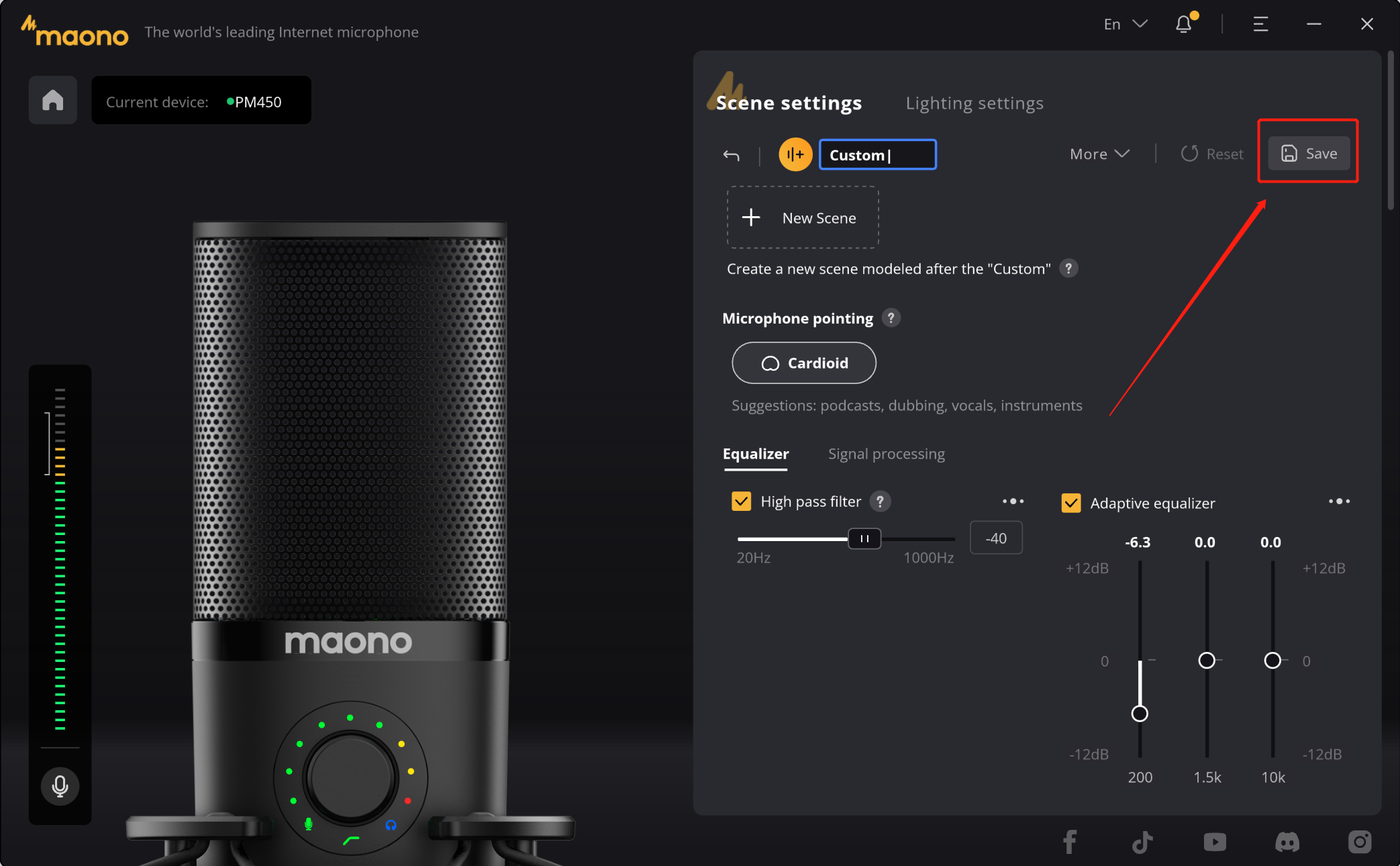
d) Scene reset
If you are not satisfied with the created parameters, then you can use the "Reset" button to restore the configured parameters to their initial state.
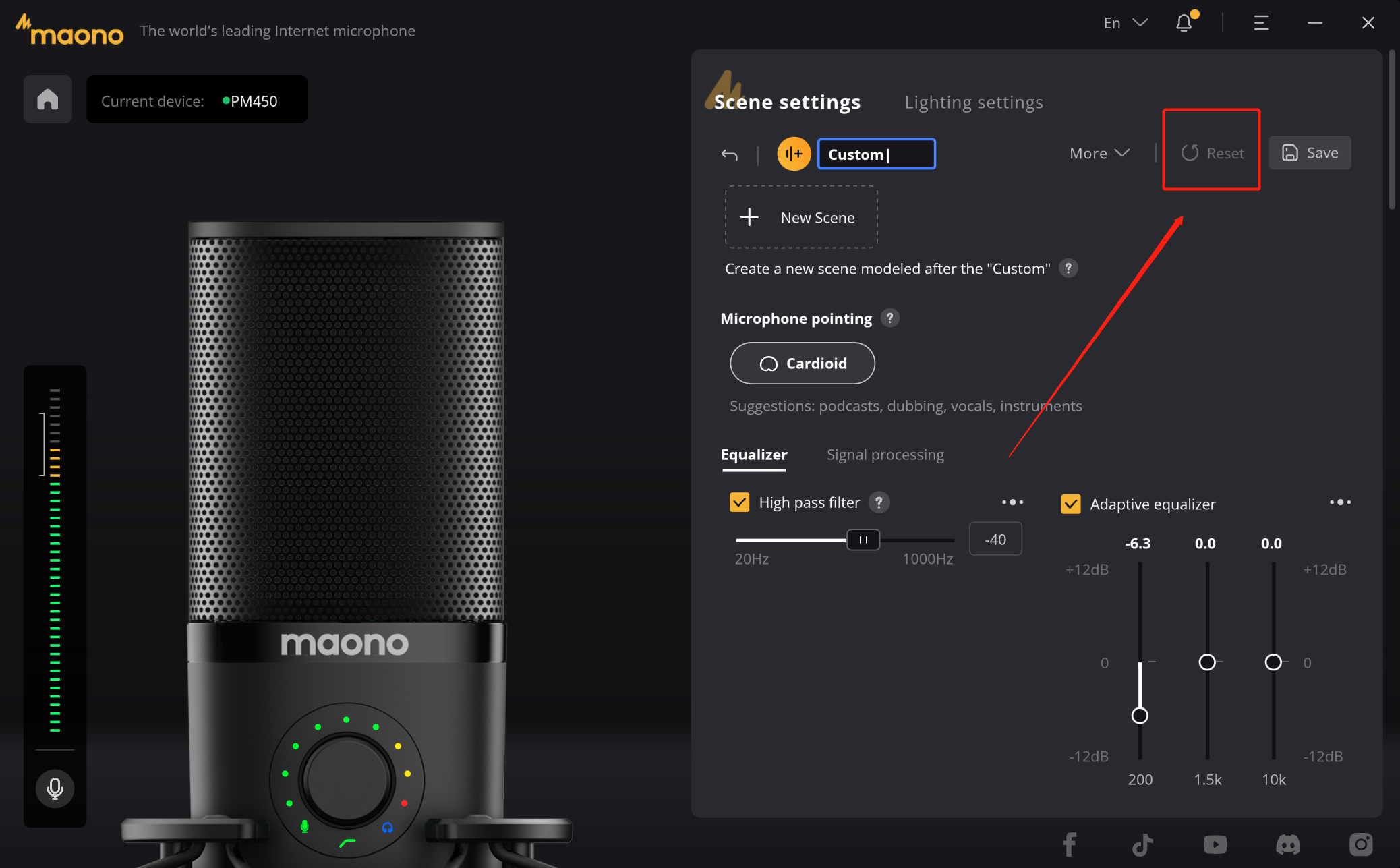
e) Delete custom scene
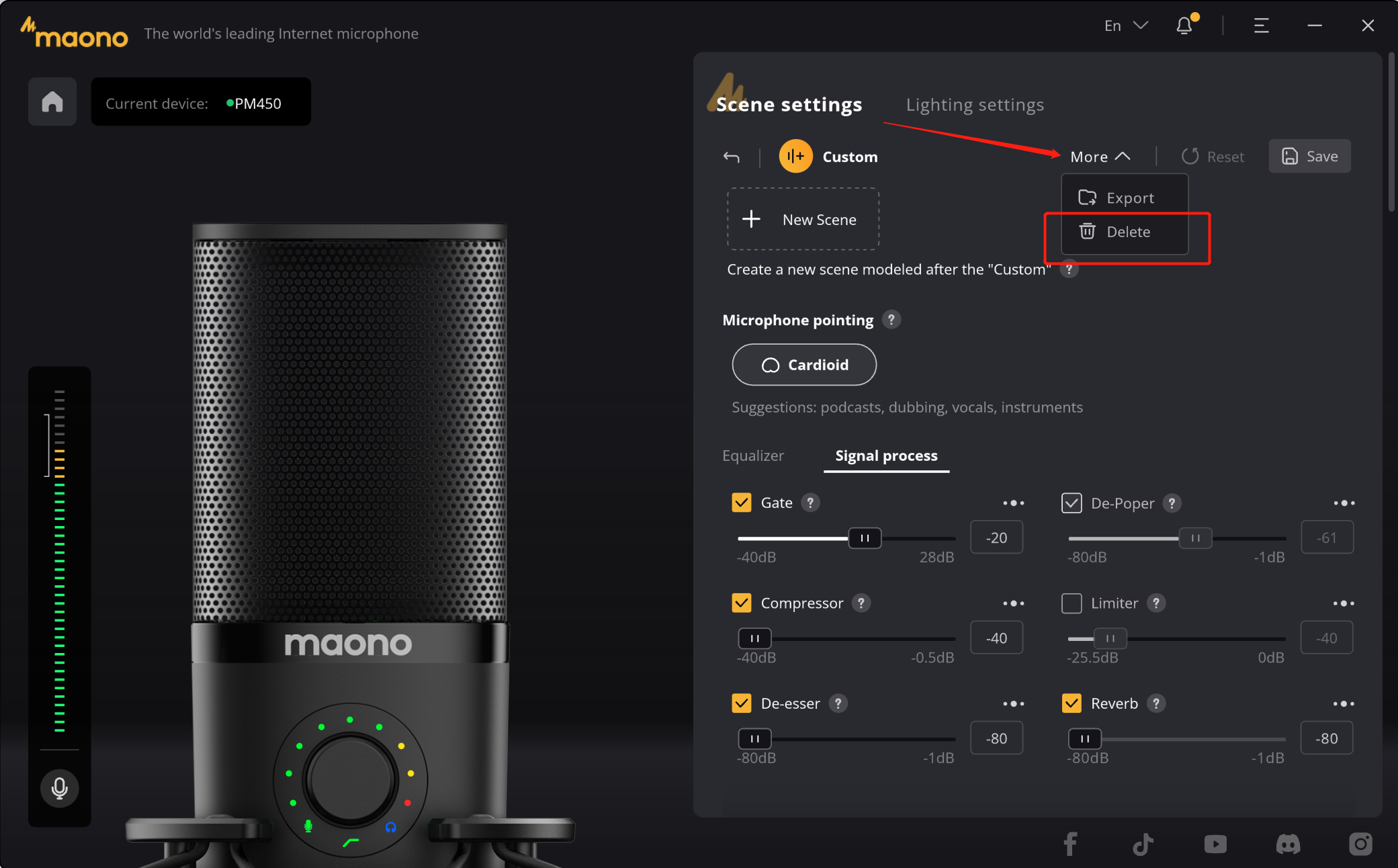
f) Scene setting
If you still need to configure the scene, you can recreate the new scene by following the steps above. The created scene will generate ICON in the "Scene Settings" on the home page. You can change the sound effect of the microphone by switching the scene to match your creation scene. The configured effect device configuration will be applied to the microphone, and the microphone can also ensure its sound effect when working with other live broadcast, broadcast, and recording software.
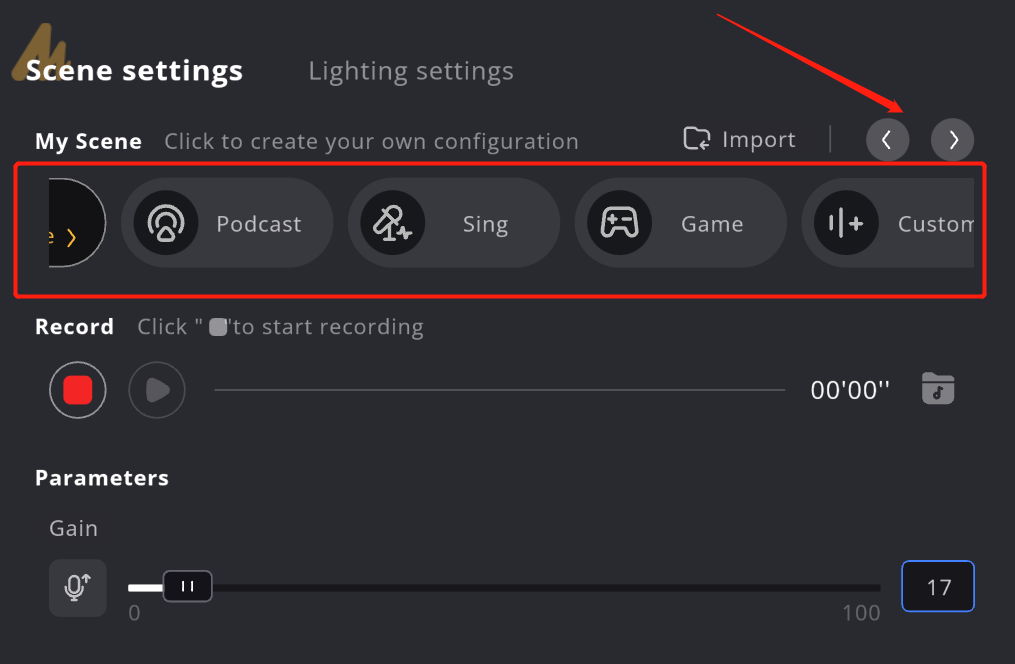
2、How to reset parameters?
In the adjustment of DSP effect, the slider can easily adjust the value of the effect. We also provide the "double click" function, its effect is when you are not satisfied with the effect of the adjustment can be easily restored to the initial value, so that you can adjust again.
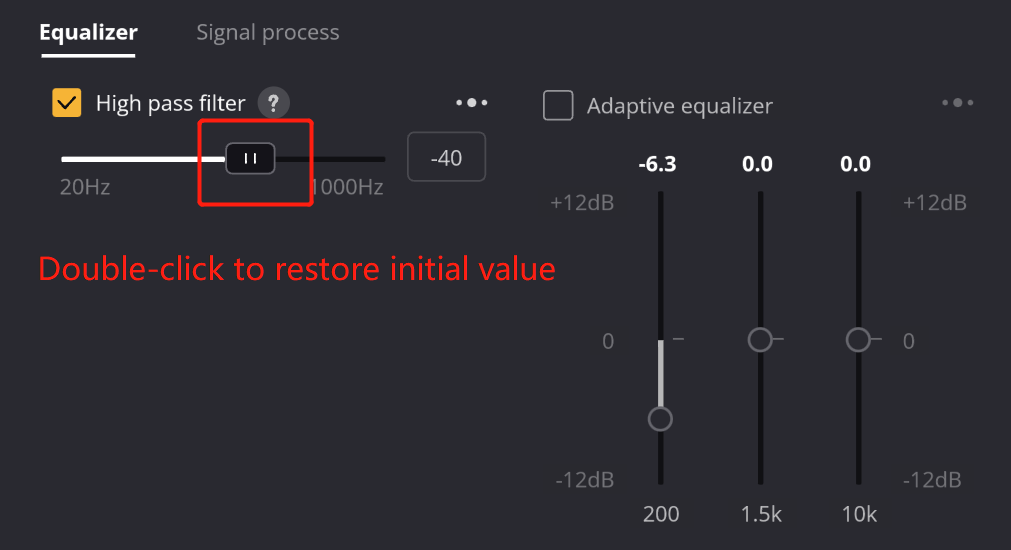
3、Drag the slider can not find the appropriate value?
In some DSP effects, usually its value is very large or very small, here we take the "high pass filter" as an example, if you need a specific value, drag is not easy to fine tune, here we provide another adjustment method, you can in the value display window, click to enter the input state, directly enter the accurate value. When you click the "Enter" key, the entered value will take effect and the slider will automatically slide to the exact position.